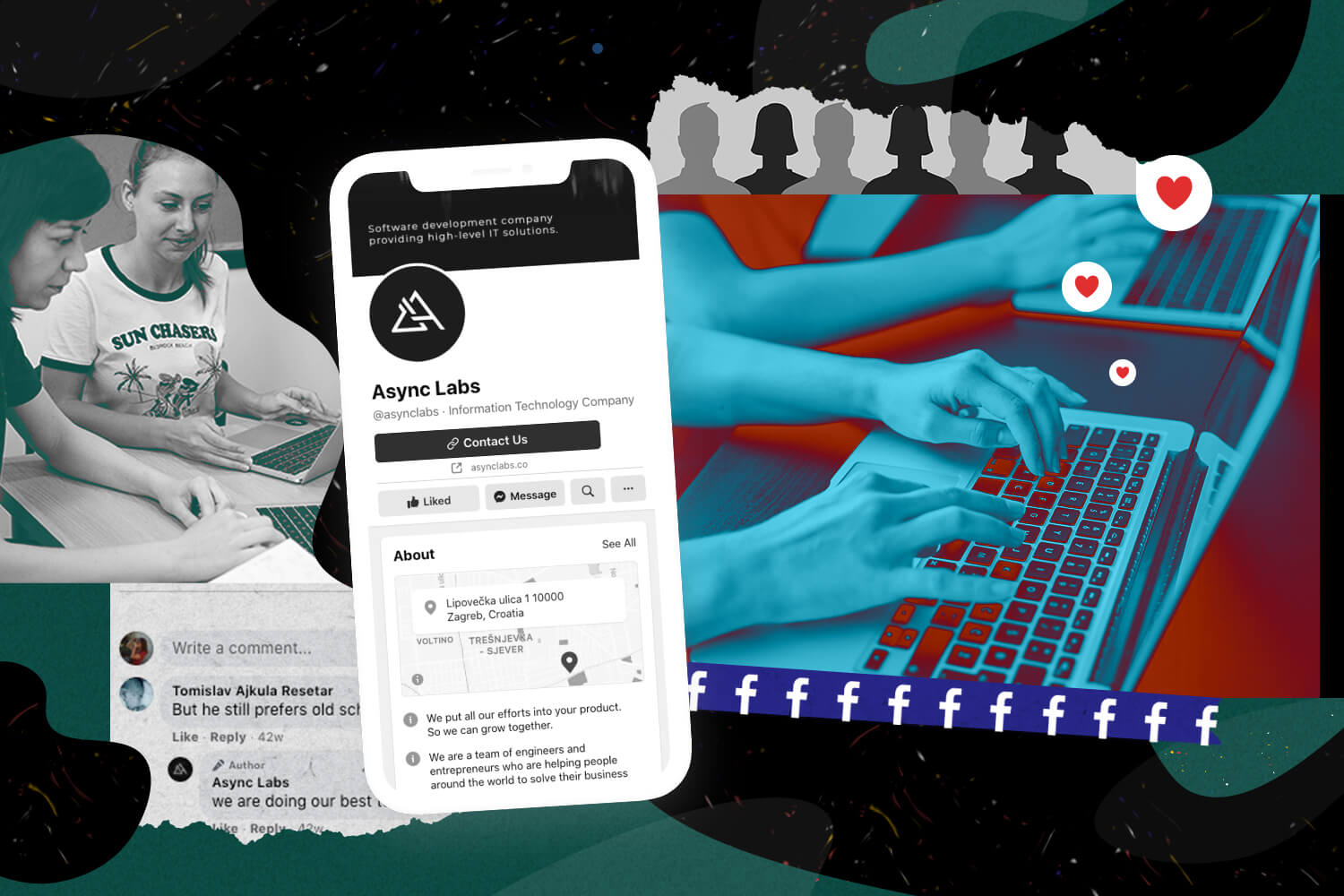Do you know how to comment as a page on Facebook?
Do you administer your own or someone else’s page and always like and reply to your followers as a Business Page? Here’s how you should change your perspective and start replying quickly from your personal account.
Replying to comments is essential to expand reach and engagement on social media and develop a stronger brand voice. To do so, you are probably often posting and commenting as your Facebook Page, a.k.a. a business profile.
A person’s response, instead of a brand, helps a business seem real and authentic. This approach is sometimes a good way to put a “face” behind a reply.
But if you are managing someone else’s Facebook page, then make sure you always respond or like the post as a business page. In situations like this, it is very unprofessional to answer from your private profile.
You want to convey a more professional approach and let the community know that you are a brand they can trust.
If someone is complaining about a particular issue on your page, it would be better to reply from your business account with the page’s logo.
In this blog post, we will show you how to switch between accounts and to comment as yourself or a Page itself on a Facebook company page you are managing. You will also learn how to do this from a desktop computer and a mobile phone (Android and iPhone).
How to comment on your Facebook Page from your personal account 2022?
With new Facebook updates, few things change. One of them is the way you can comment on the Facebook Page you manage from your personal account. The same steps apply to both Android and iPhone, as well as the desktop PC. Here is how to do it in 2022:
- Go to your personal Facebook account.
- As shown in the video, click on your profile icon at the top right corner.
- Select the name of the profile you want to comment from.
- Go to the page, find a post you want to comment on, and voila!
How to comment on a Facebook page from a desktop computer 2022
Facebook lately changed the way to comment on a Facebook page from a desktop computer, but we got you covered. Here is the new way of switching between your private and business accounts:
- Log into Facebook and go to the page you administer.
- Above option “Create Post,” in the upper right corner is located your page’s logo – click on it and switch accounts.
- Select the name of the profile you want to comment as.
- Go to a post you want to comment on.
How to comment as myself on a Facebook page 2020?
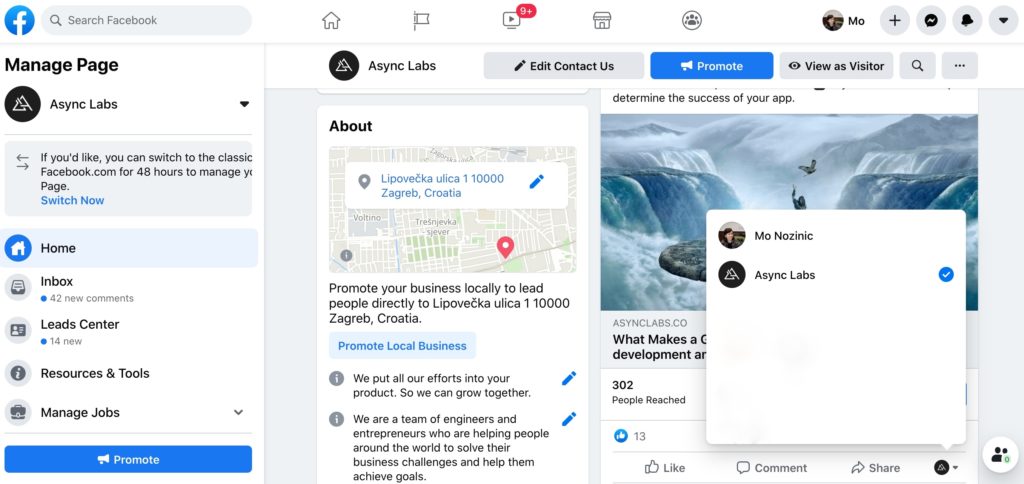
It’s simple and requires just a few steps and clicks.
Whether you are a business owner or community manager, Facebook makes it easy to use the business page in harmony with your own Facebook profile.
If you are an administrator, Facebook allows you to write posts under your name and your private profile, instead of the Page name. This way, you can switch back and forth between posting with your name and posting as the Page name.
Each post you publish has a small icon at the bottom right corner where you can immediately see which account you use to comment. By clicking on the drop-down list, you can change accounts in seconds and choose how you want to comment on a particular post.
How do I like or comment as my Page on another Page’s post?
You must be an admin, editor, or moderator to like or comment as your Page on another Page’s post from a desktop computer.
To like or comment on a post made by another Page as your Page, follow these steps:
- Click on Pages in the left menu of your News Feed.
- Go to the post on the Page that you want to like or comment on.
- Click on your profile picture in the bottom-right corner of the post or picture.
- Choose the Page you want to like or comment.
- Like or leave a comment on the post.
A person’s profile is not the same as a Page, which can represent brands, businesses, or causes. You cannot publish, like, or comment as your Page on another Page, but you can do so on a person’s profile.
The steps are almost the same for Android and iPhone. To like or comment on another Page’s post as your Page, go to facebook.com (if using Android) on your mobile phone’s browser and log in. Or go to the Facebook app on your iPhone.
Once you’re logged in:
- In the top right of the Facebook page, tap three lines icon (so-called Hamburger Menu).
- Tap Pages or Your [number] Pages.
- Click on your profile picture in the bottom-right corner of the post or picture.
- Choose the Page you want to like or comment.
- Like or leave a comment on the post.
How to comment on a Facebook page from a desktop computer
To comment as yourself, you will need to follow these few steps.
- First, log into Facebook and go to the page you administer.
- Find a post you want to comment on.
- As shown below, click on your profile icon in the lower right corner with a little dropdown arrow next to the comment field.
- Select the name of the profile you want to comment as and write your comment.
How to change who you are commenting as on Facebook mobile
Steps for Android
Suppose you are administering a Facebook page or business profile from your phone. If you are using Facebook for Android, you may have experienced the frustrating situation of not being able to answer people’s comments on the page as “yourself” or you happen to like your own post as a Facebook page.
Unfortunately, Facebook has not made this easy to do on Android. Facebook app for Android doesn’t have an option to easily switch accounts and write comments from your personal Facebook profile.
Still, there is a way to get around it.
If you are trying to post a comment as yourself from mobile (in this case from android) on a post made by a page you manage, just follow the steps below:
- Go to the browser, search for m.facebook.com and log in with your username and password.
- Click on the three lines in the right upper corner and go to the page you manage.
- Find a post you would like to comment on.
- In the lower right corner below the post or photo is a circle with an arrow. Click on the arrow and select your profile in the “Liking and commenting as” section.
Update: If you have Android, there is currently no way to switch accounts and write comments from your personal Facebook profile because Facebook has revoked this option for Android. As soon as Facebook enables this option again, we will let you know and update the article again.
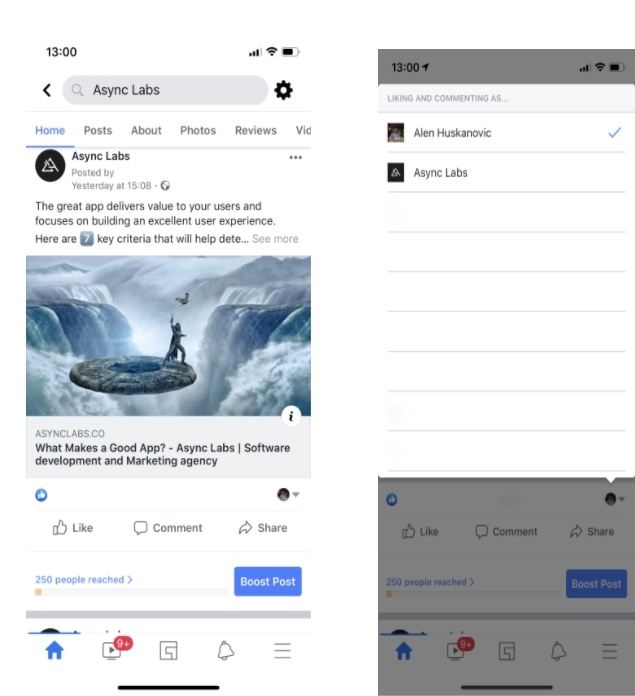
Steps for iPhone
If you have an iPhone, apply the same steps as for Android, i.e. m.facebook.com.
- Go to the page you administer.
- Find a post you want to like or comment as yourself.
- Click on the arrow under the post/photo and choose your personal profile.
If you follow these steps and everything goes well, your new comment posted from your personal profile should appear on the post of the page you administer.
And that’s it! If these tips & tricks were helpful, feel free to share them with the rest of the world!
Don’t let your competitors steal the spotlight on social media. Contact us today to learn more about our digital marketing services and how we can help your brand succeed online. Let’s take your social media presence to new heights!